Staff Directory
Creating a Staff Directory | Editing a Staff Directory
Creating a Staff Directory
-
Click Staff Directory in the navigation bar of the administrative site.

-
If a department has not yet been created, click Add Department in sidebar.
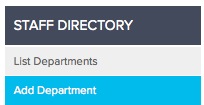
-
Insert the name of the business department via the Dept Name textbox.

- Include a general description of the department via the Dept Description textbox.
-
Activate your department and select Add Dept.
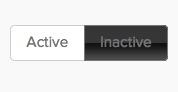
- Select List Departments in sidebar to add people into a department.
-
Drag and drop department list to reorder the departments.
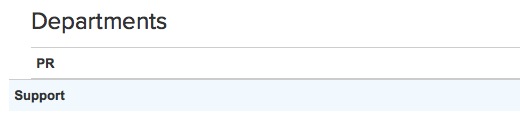
-
Select Add People to include personnel within the specified department.

- Insert employee first name, last name, title, email, phone, and address via the six textboxes.
-
Include an image of the person by clicking Browse and searching your computer for a suitable .jpg image.

-
Briefly introduce staff members using a short staff member abstract
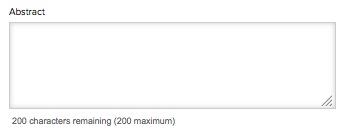
-
Using the WYSIWYG editor, write a short bio of each person
You can find instructions on how to use the WYSIWYG here. - Click Add Person to add this employee to your staff directory.
Editing a Staff Directory
-
To edit a department, click Edit next to the department.

-
To remove a department from the live site but save it for future use, select Inactive at the top of the page.
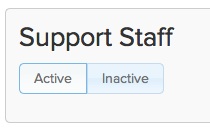
- Click Publish Edit when you’re done editing the department.
- To edit a staff member’s information, click List People next to a category.
- Click Edit next to the staff member's name.
- To remove a staff member’s information from the live site but save it for future use, select Inactive at the top of the page.
-
Click Publish Edit when you’ve finished editing.
