Page Content
Editing
-
Click on the Pages tab in the navigation bar of ignitr administrative site.

- Click Edit Page on the corresponding site page to edit content.
- Locate relevant copy to include within your page’s body. Usually people edit copy in a word processing application like Microsoft Word
-
Paste the copy into a text-editor to format as “Plain Text” to strip word code.
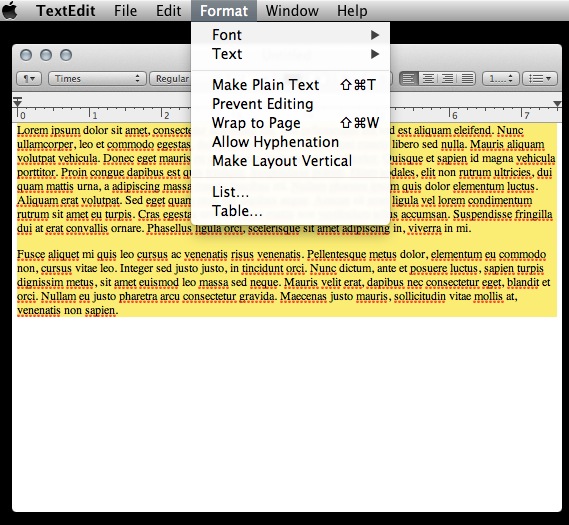
- Cut the copy from the text-editor and paste it into the WYSIWYG editor. You can find formatting tips and lessons about using the WYSIWYG here.
- Click Publish to view changes on the live site or select Save Draft to save the copy before publishing.
Page Settings
- To change or add a page title, H1 tag, or navigation text, click Edit Page Settings.
-
Type directly into the text boxes to make a change to your page settings.
Title tags show up on the top of the browsers window and in search results.
The page header (H1 tag) is the navigation text that shows on your page’s header and footer.
A meta description should be a short paragraph that compels readers and highlights keywords on your page.
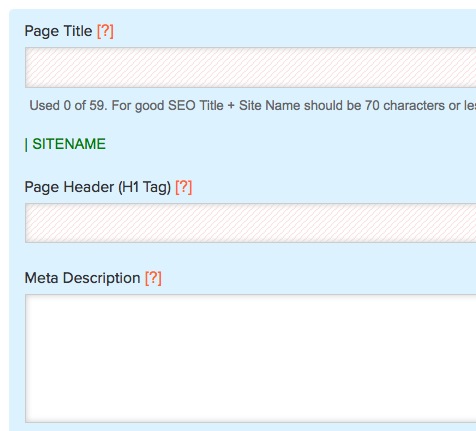
- Click Publish to view changes on the live site or select Save Draft to save the copy before publishing.
