Testimonials
Adding a New Testimonial | Editing an Existing Testimonial
Adding a New Testimonial
-
Click Testimonials in the navigation bar of administrative site.

-
Add or list existing testimonials by selecting an option on the right of the screen.

-
Create a category by selecting Add Category in the Testimonials sidebar.
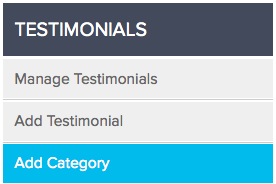
Insert category title, select active, and click Add Category. -
Select Add Testimonial via the sidebar (or under the testimonial categories).
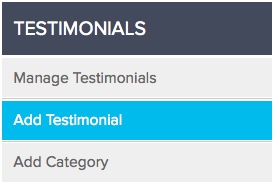
- Select testimonial category via the Category dropdown.
-
Label the testimonial’s speaker by first and last name in the appropriate textboxes.
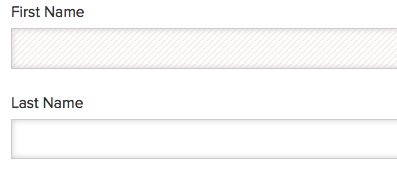
- Insert a subtitle if necessary.
- Provide an email address for reference and retype the email address in the subsequent textbox to confirm.
- Associate an image with your testimonial by clicking Browse and searching for a suitable .jpg image.
- Insert the testimonial copy within the Testimonial Body.
-
Schedule your post for removal by designating the display dates.
.jpeg)
- Activate your post and click Add Testimonial to publish it to your live site.
-
To reorder testimonials after published, click List Testimonials in a category.
Click and drag the name to reorder

Editing an Existing Testimonial
- Select Manage Testimonials in the sidebar.
-
If you wish to edit a category, click Edit next to the category.

- Click List Testimonials to view testimonials in a category.
-
Click Edit next to the testimonial you want to edit.

- Testimonials can be removed from the live site but saved for future use by selecting Inactive on the bottom of the testimonial page.
- Click Publish Edit to publish changes to the testimonial.
